WordPress
Video tutorial
Plugin installation
- Use the plugin manager in your WordPress administration platform, search for Visidea plugin, and install it.
- Open the plugin welcome page in WordPress sidebar clicking on Visidea.
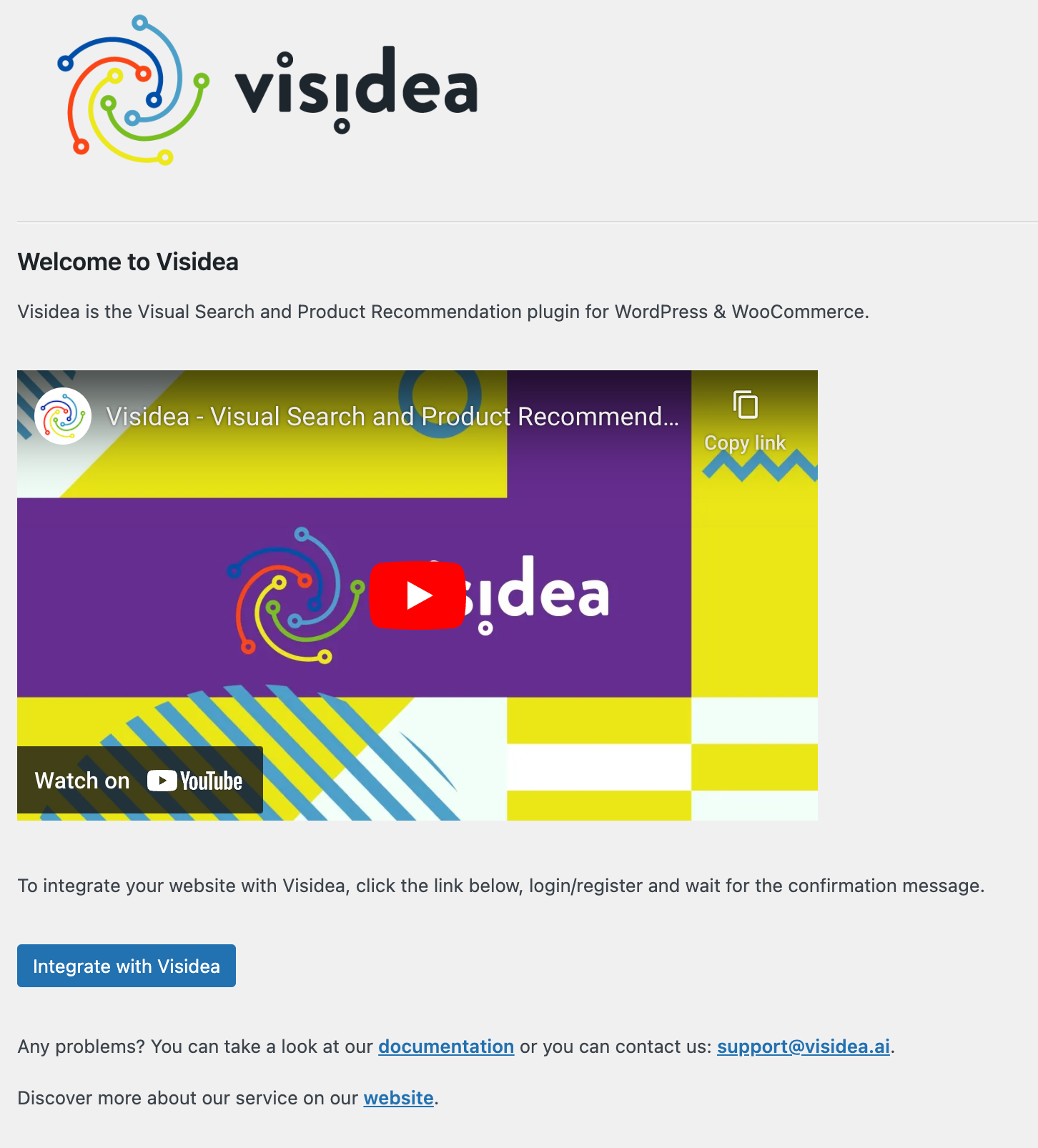
- In the plugin main page click the button "Integrate with Visidea".
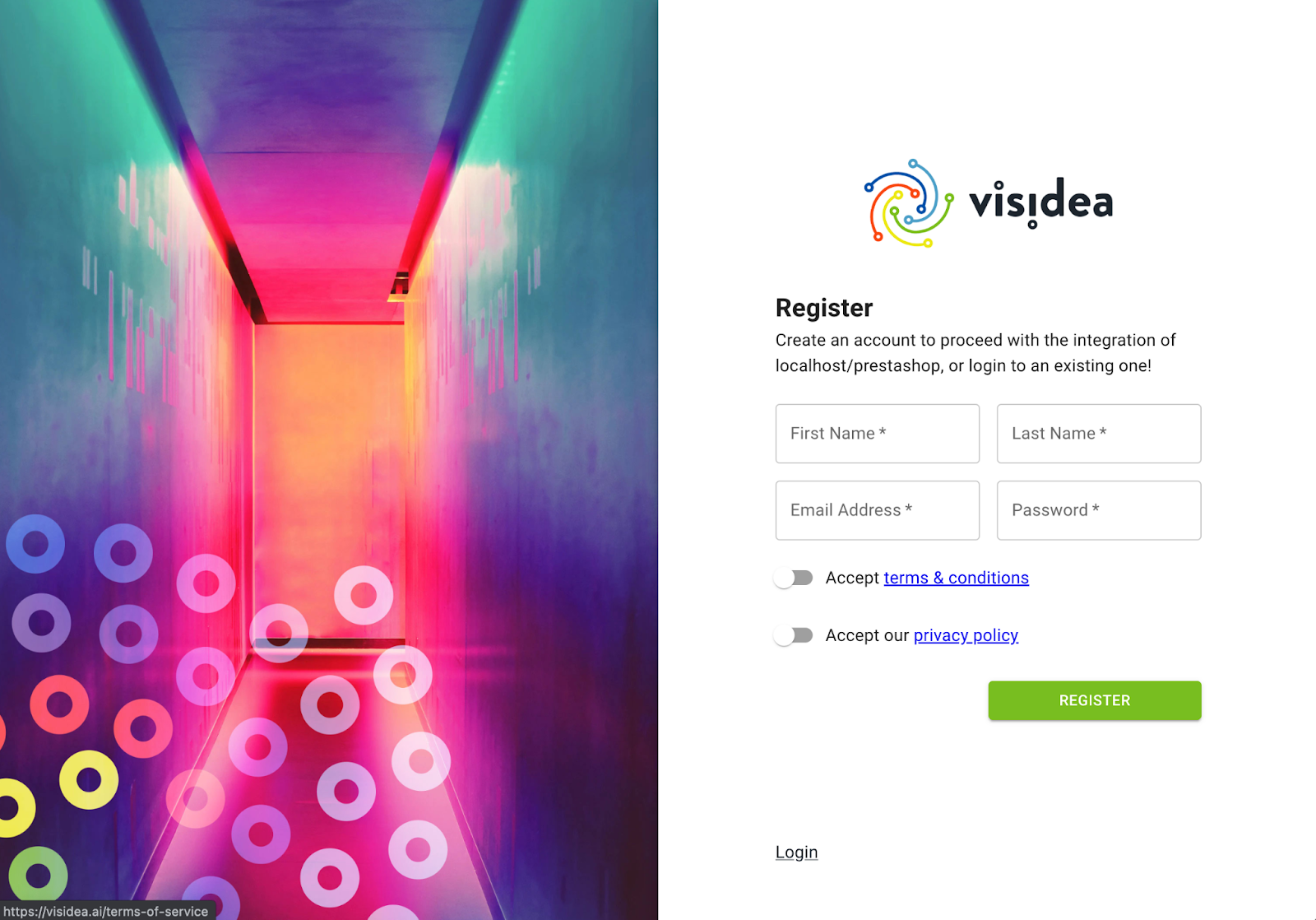
- After registration, you will be redirected to the configuration of your website where you can complete the configuration.
- Choose the category of your products and click Connect.
- Please wait for automatic updates to generate the recommendations. The time for generating recommendations depends on the size of your shop.
Shortcode: [visidea_recommendations]
You can display Visidea recommendations anywhere on your site using the following shortcode:
[visidea_recommendations page="product"]
The [visidea_recommendations] shortcode automatically applies the recommendation settings configured in your Visidea dashboard for the specified page type (home, product, cart, or order). Use this shortcode to display recommendations that follow your global Visidea configuration for each page context.
The page attribute specifies where the recommendations will be shown. Possible values are:
home– Shows recommendations for the homepage.product– Shows recommendations on product pages.cart– Shows recommendations in the cart.order– Shows recommendations on the order confirmation page.
Example usage:
[visidea_recommendations page="home"]
[visidea_recommendations page="product"]
[visidea_recommendations page="cart"]
[visidea_recommendations page="order"]
Add the shortcode to any post, page, or widget where you want Visidea recommendations to appear.
Advanced Shortcode: [visidea_recommendation]
You can further customize the recommendations using the advanced shortcode:
[visidea_recommendation page="home" algo="user" filters="" n="12" slides_lg="6" slides_md="4" slides_sm="3" slides_xs="2" dots="true" arrows="true"]
Attributes:
page– Where to show the recommendations (e.g.,home,product,cart,order).algo– The recommendation algorithm to use (e.g.,user).filters– JSON-like string to filter recommendations. Important: To avoid breaking the shortcode, use[and]instead of[and]for array brackets. Example:{page_ids:[18]}to show recommendations only for page/category ID 18. For more details on available filters and their syntax, see the filtering specifications.n– Number of recommendations to display.slides_lg,slides_md,slides_sm,slides_xs– Number of visible slides for large, medium, small, and extra-small screens, respectively.dots– Show navigation dots (trueorfalse).arrows– Show navigation arrows (trueorfalse).
Available algorithms:
user: Collaborative filtering based on the user's behavior.pop: Popular items.new: Most recently published items.history: Items recently viewed by the user.item: "Customers who bought this also bought" — must be placed on the product detail page and requires theitem_idparameter (the product ID).similarity: Visually similar items — must be placed on the product detail page and requires theitem_idparameter (the product ID).
Example usage:
[visidea_recommendation page="home" algo="user" filters="{page_ids:[18]}" n="12" slides_lg="4" slides_md="3" slides_sm="2" slides_xs="1" dots="false" arrows="false"]
Add this shortcode to any post, page, or widget to display a fully customized Visidea recommendations carousel.